 Google登录
Google登录
# 1. 申请应用
# 1.1 创建第三方授权应用
- 登录 Google 开发者中心:Google 开发者中心 (opens new window)
- 点击新建项目:新建项目 (opens new window)
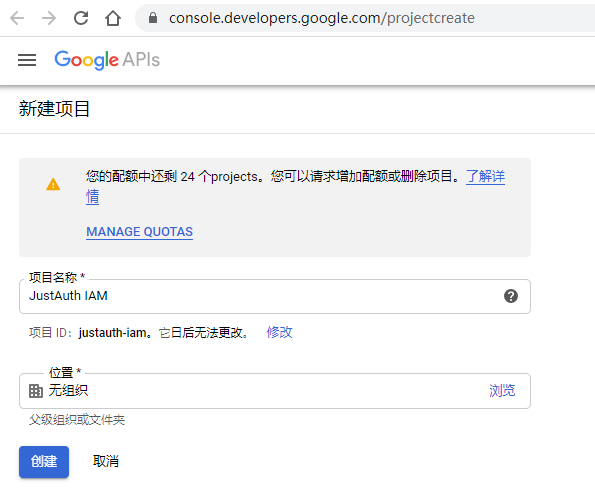
- 确保在第二步新建的项目下,选择“API 和服务”-“凭据”
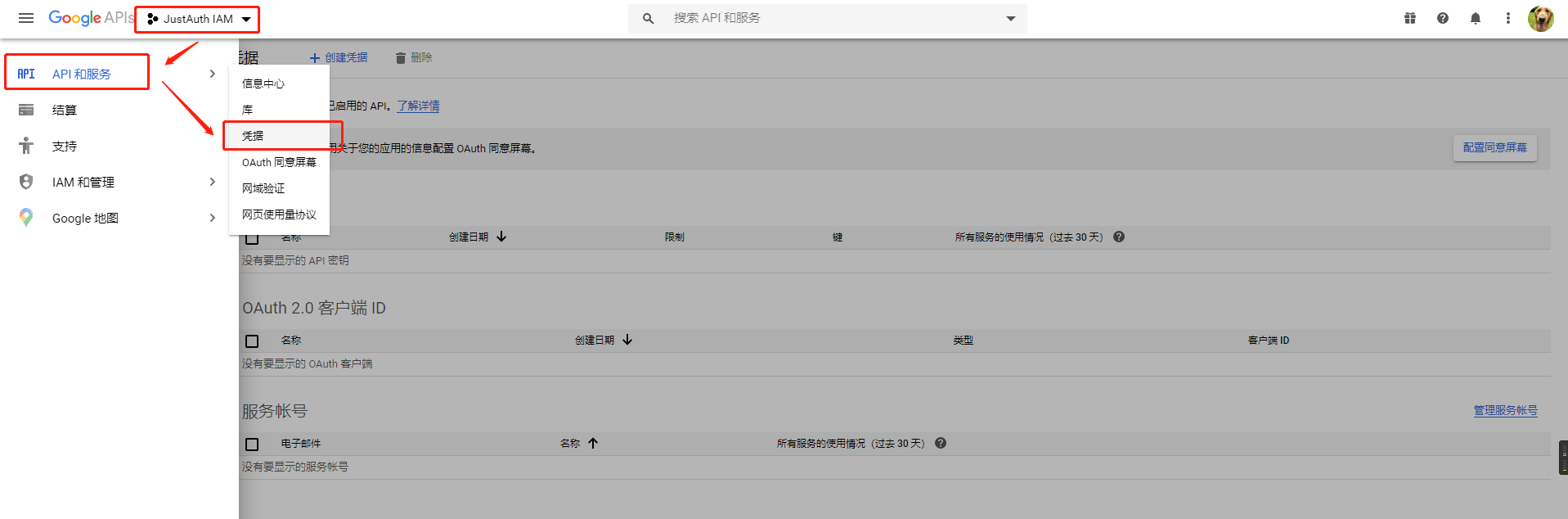
- 创建凭据

- 创建凭据时,选择 “OAuth 客户端 ID”
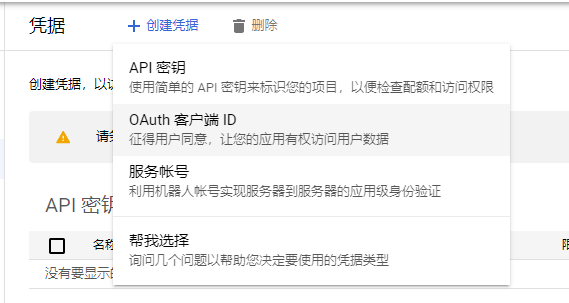
- 首次创建凭据时系统会提示“如需创建 OAuth 客户端 ID,您必须先在同意屏幕上设置产品名称”,根据提示进行操作

- 选择 “User Type”
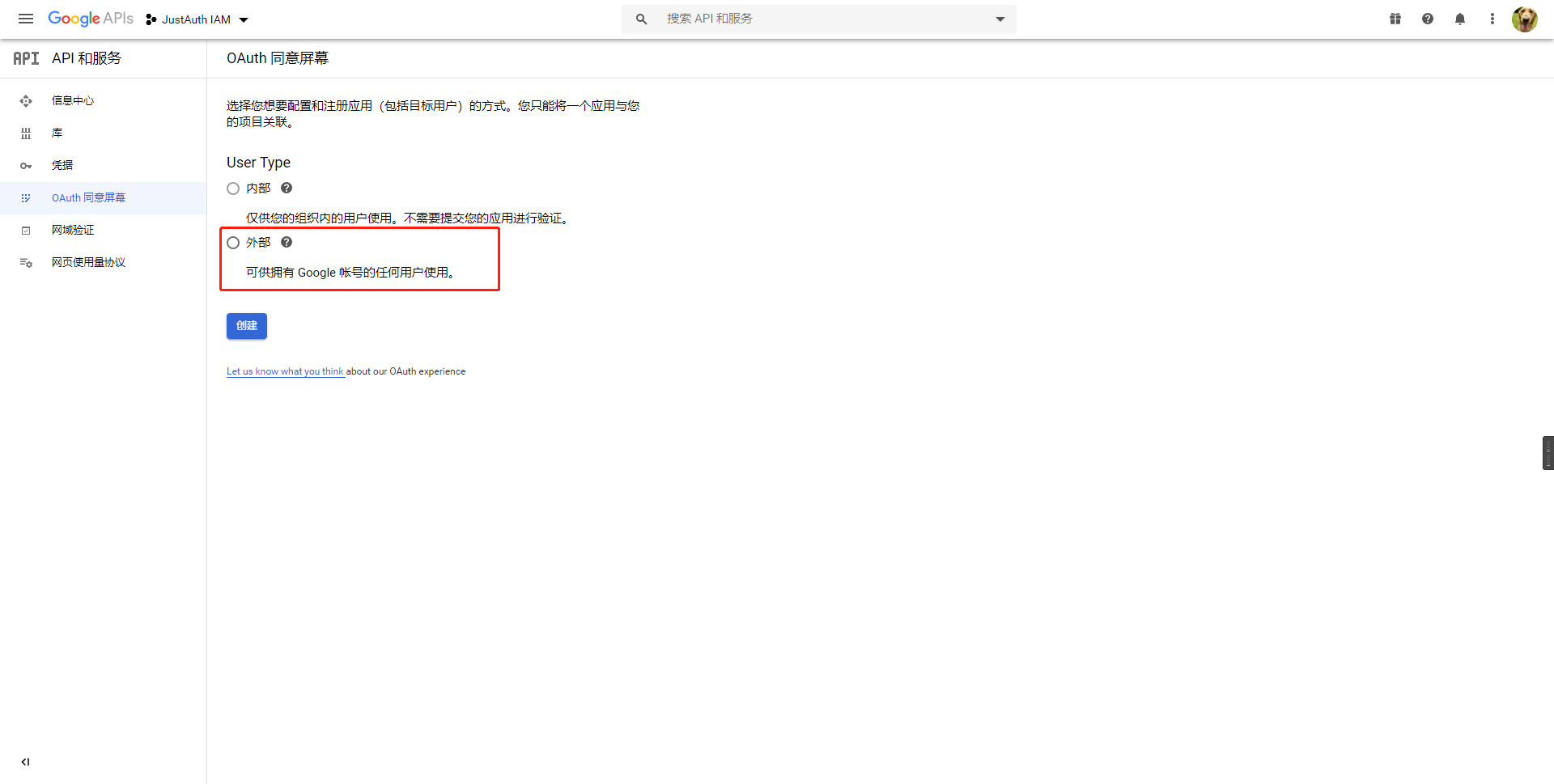 这一步根据项目具体的用途进行选择,一般选择“外部”即可
这一步根据项目具体的用途进行选择,一般选择“外部”即可 - 以上内容操作完成后,接下来就需要配置“OAuth 同意屏幕”的详情

- 第四步保存后,会提示需要验证应用,如下

注:如果仅作测试使用,则可以直接忽略这个验证操作,直接进入下一步,否则的话,建议按照提示进行验证。
- 这个时候我们直接再次访问 “凭据” - “创建凭据” - “OAuth 客户端 ID”,选择“Web 应用”,然后按照提示填入内容
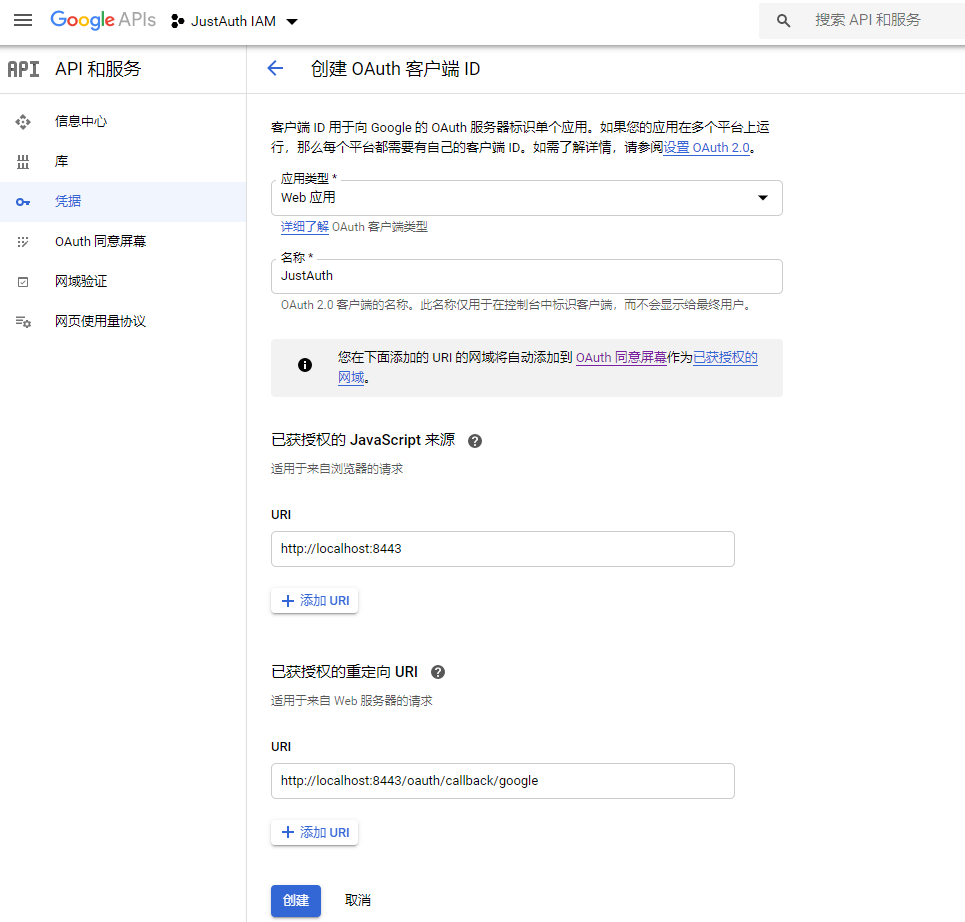 保存信息后,会弹出密钥和ID
保存信息后,会弹出密钥和ID

- 创建凭据时,选择 “OAuth 客户端 ID”
记录以下三个信息:Client ID、Client Secret和回调地址,后面我们会用到。
重要提示
“应用密钥”可保护你应用程序的安全,因此请确保其不会泄露!也不要与任何人共享你的“应用密钥”!!!
# 2. 集成JustAuth
# 2.1 引入依赖
<dependency>
<groupId>me.zhyd.oauth</groupId>
<artifactId>JustAuth</artifactId>
<version>${latest.version}</version>
</dependency>
1
2
3
4
5
2
3
4
5
${latest.version}推荐使用最新版本

# 2.2 创建Request
AuthRequest authRequest = new AuthGoogleRequest(AuthConfig.builder()
.clientId("Client ID")
.clientSecret("Client Secret")
.redirectUri("应用回调地址")
// 针对国外平台配置代理
.httpConfig(HttpConfig.builder()
.timeout(15000)
// host 和 port 请修改为开发环境的参数
.proxy(new Proxy(Proxy.Type.HTTP, new InetSocketAddress("127.0.0.1", 10080)))
.build())
.build());
1
2
3
4
5
6
7
8
9
10
11
2
3
4
5
6
7
8
9
10
11
# 2.3 生成授权地址
我们可以直接使用以下方式生成第三方平台的授权链接:
String authorizeUrl = authRequest.authorize(AuthStateUtils.createState());
1
这个链接我们可以直接后台重定向跳转,也可以返回到前端后,前端控制跳转。前端控制的好处就是,可以将第三方的授权页嵌入到iframe中,适配网站设计。
# 2.4 以上完整代码如下
import me.zhyd.oauth.config.AuthConfig;
import me.zhyd.oauth.request.AuthGoogleRequest;
import me.zhyd.oauth.model.AuthCallback;
import me.zhyd.oauth.request.AuthRequest;
import me.zhyd.oauth.utils.AuthStateUtils;
import org.springframework.web.bind.annotation.PathVariable;
import org.springframework.web.bind.annotation.RequestMapping;
import org.springframework.web.bind.annotation.RestController;
import javax.servlet.http.HttpServletResponse;
import java.io.IOException;
import java.net.InetSocketAddress;
import java.net.Proxy;
@RestController
@RequestMapping("/oauth")
public class RestAuthController {
@RequestMapping("/render")
public void renderAuth(HttpServletResponse response) throws IOException {
AuthRequest authRequest = getAuthRequest();
response.sendRedirect(authRequest.authorize(AuthStateUtils.createState()));
}
@RequestMapping("/callback")
public Object login(AuthCallback callback) {
AuthRequest authRequest = getAuthRequest();
return authRequest.login(callback);
}
private AuthRequest getAuthRequest() {
return new AuthGoogleRequest(AuthConfig.builder()
.clientId("Client ID")
.clientSecret("Client Secret")
.redirectUri("回调地址")
// 针对国外平台配置代理
.httpConfig(HttpConfig.builder()
.timeout(15000)
// host 和 port 请修改为开发环境的参数
.proxy(new Proxy(Proxy.Type.HTTP, new InetSocketAddress("127.0.0.1", 10080)))
.build())
.build());
}
}
1
2
3
4
5
6
7
8
9
10
11
12
13
14
15
16
17
18
19
20
21
22
23
24
25
26
27
28
29
30
31
32
33
34
35
36
37
38
39
40
41
42
43
44
45
2
3
4
5
6
7
8
9
10
11
12
13
14
15
16
17
18
19
20
21
22
23
24
25
26
27
28
29
30
31
32
33
34
35
36
37
38
39
40
41
42
43
44
45
授权链接访问成功后会看到以下页面内容:
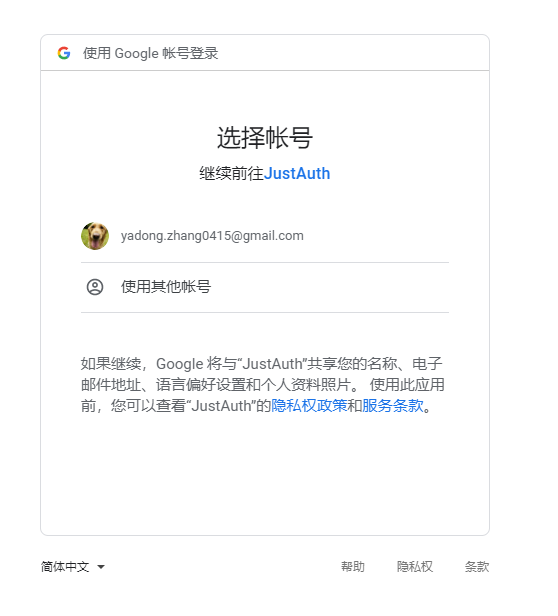
点击“连接”即可完成 OAuth 登录。
# 3. 授权结果
注意
数据已脱敏
{
"code":2000,
"data":{
"avatar":"https://lh3.googleusercontent.com/a-/AOh14GizW9_TgXF5rYQLXAmqJEdJybnnISagxAggbmDg",
"email":"yadong.zhang0415@gmail.com",
"gender":"UNKNOWN",
"location":"zh-CN",
"nickname":"HandsomeBoy丶",
"rawUserInfo":{
"sub":"11xxx9",
"email_verified":true,
"name":"HandsomeBoy丶",
"given_name":"HandsomeBoy丶",
"locale":"zh-CN",
"picture":"https://lh3.googleusercontent.com/a-/AOh14GizW9_TgXF5rYQLXAmqJEdJybnnISagxAggbmDg",
"email":"yadong.zhang0415@gmail.com"
},
"source":"GOOGLE",
"token":{
"accessToken":"",
"expireIn":3599,
"idToken":"",
"scope":"https://www.googleapis.com/auth/userinfo.profile https://www.googleapis.com/auth/userinfo.email openid",
"tokenType":"Bearer"
},
"username":"yadong.zhang0415@gmail.com",
"uuid":"11xxx9"
}
}
1
2
3
4
5
6
7
8
9
10
11
12
13
14
15
16
17
18
19
20
21
22
23
24
25
26
27
28
29
2
3
4
5
6
7
8
9
10
11
12
13
14
15
16
17
18
19
20
21
22
23
24
25
26
27
28
29
# 3. 推荐
官方推荐使用 JustAuth-demo (opens new window) 示例项目进行测试。
使用步骤:
- clone: https://github.com/justauth/JustAuth-demo.git (opens new window)
- 将上面申请的应用信息填入到
RestAuthController#getAuthRequest方法的对应位置中: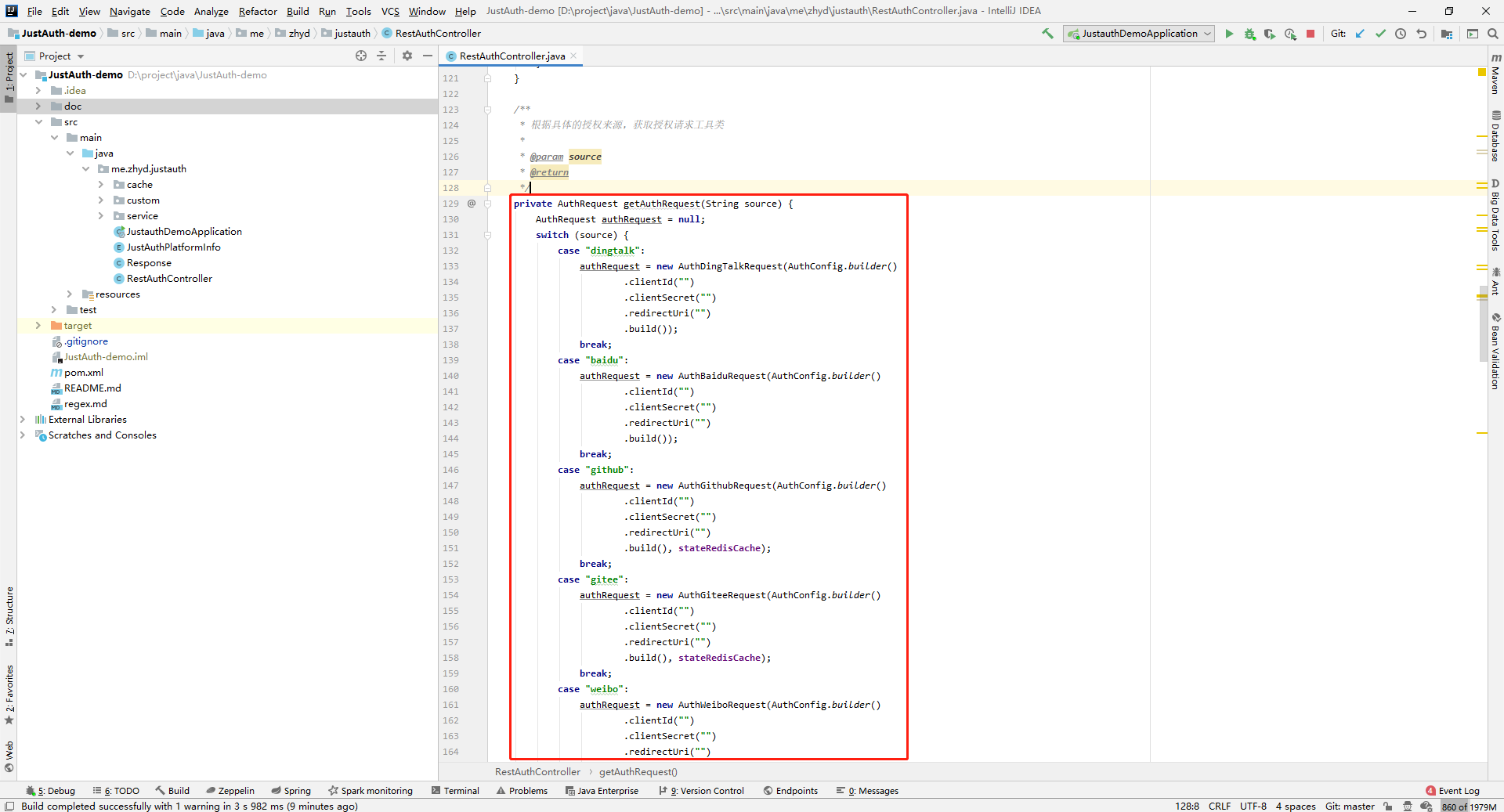
- 启动项目,访问 http://localhost:8443 (opens new window)
- 选择对应的平台进行授权登录
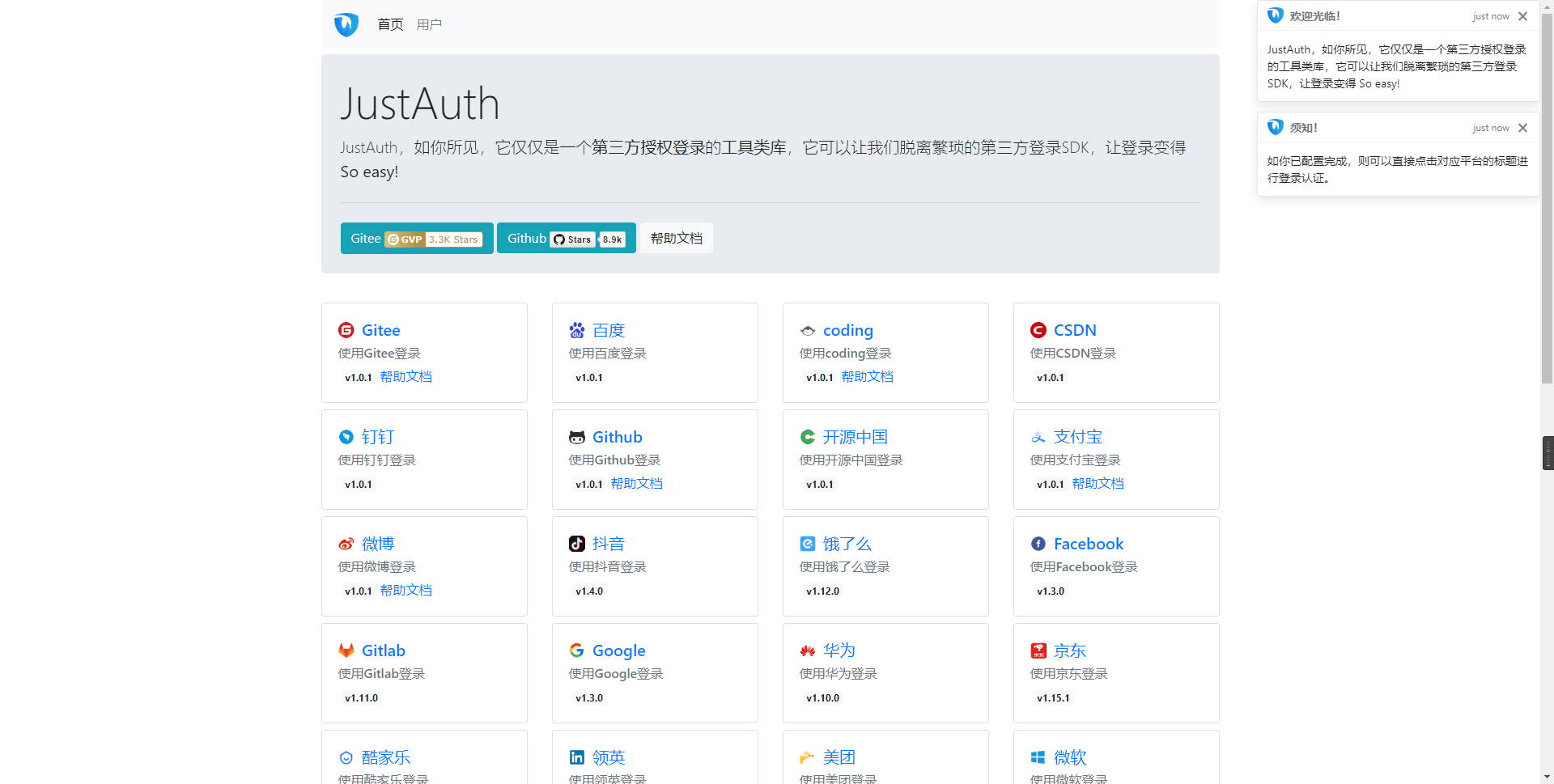
- 登录完成后,可以访问http://localhost:8443/users (opens new window)查看已授权的用户
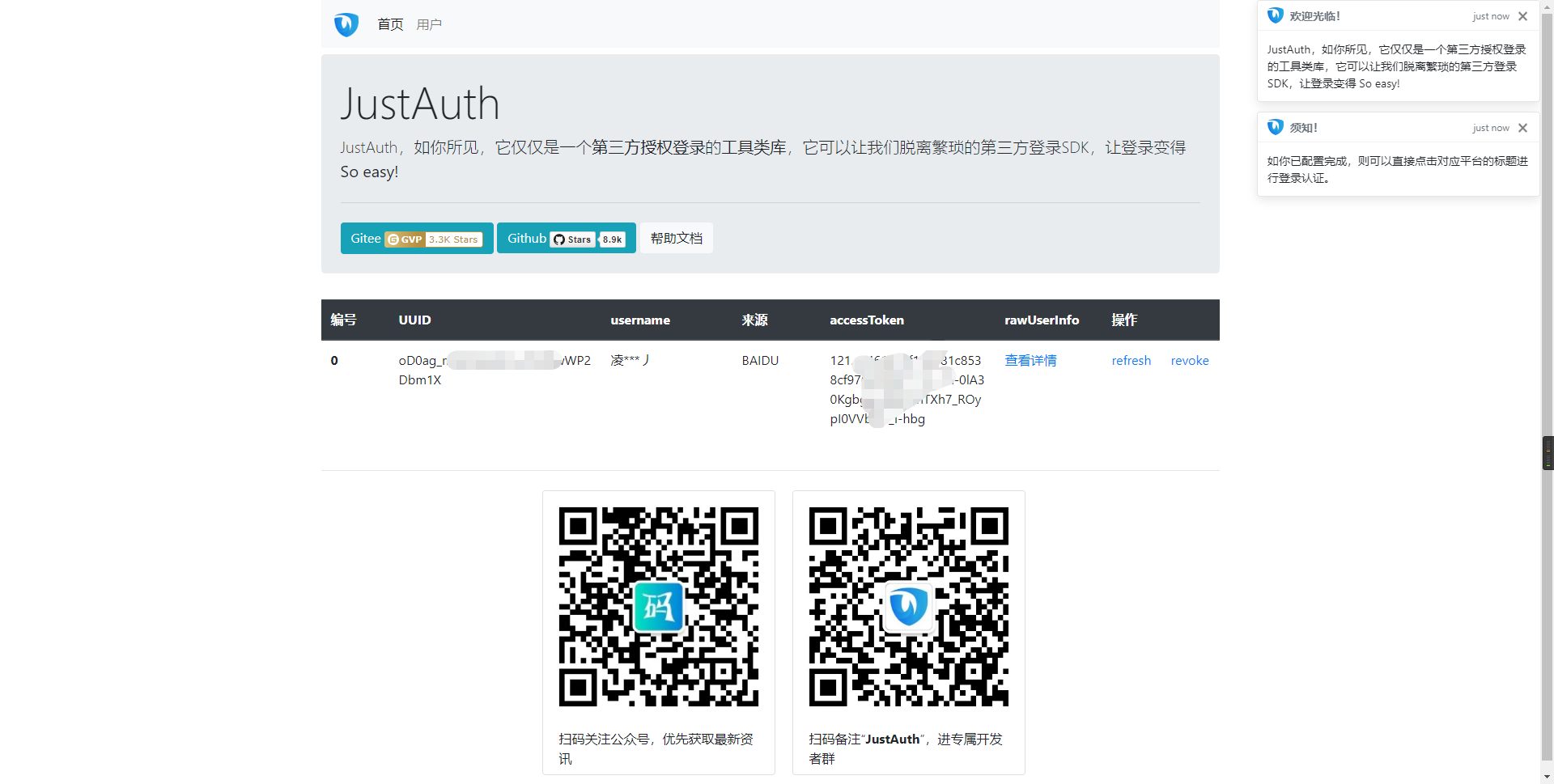
注意
- 如果直接使用 JustAuth-demo 项目进行测试,那么在配置测试应用的“回调地址”时要严格按照以下格式配置:
http://localhost:8443/oauth/callback/{平台名} - 平台名参考
JustAuthPlatformInfo枚举类names
编辑 (opens new window)
Last Updated: 2024/09/01, 18:42:02
